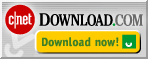How can disk analysis be scheduled with the DiskView Analyzer?
DiskView Analyzer can be run as a scheduled task automatically when your
computer is idle or at specified times.
An easy way to set up the scheduled task is by copying the job file from http://www.diskview.com/DiskViewAnalyzer.job to your Control Panel >
Scheduled Tasks folder. Then right click and click on the Properties menu
item. In the window that opens set the user password, and modify the task
schedule (in the schedule pane) to run the Analyzer on a regular basis, or
when the computer is idle.
DiskViewAnalyzer.exe takes an optional command line parameter " -auto" that
causes it to run a background scan. By scheduling a task in the "Scheduled
Tasks" available from the Control Panel, and setting ' "C:\Program
Files\Vyooh\DiskView\DiskViewAnalyzer.exe" -auto ' as the program to be run,
the scan can be scheduled to run daily, weekly, monthly, or when the
computer is idle.
Read other frequently asked questions in the DiskView FAQ.
Have we answered your question ?
If the above FAQ has not answered your specific question, please let us know. We are constantly updating our FAQ and Online Help database, and in addition to answering your query through E-Mail, we would be glad to consider your question for inclusion in these online resources for the benefit of all.