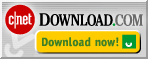DiskView Folders Pane
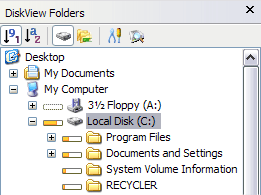 |
The DiskView Folders pane adds other dimensions to Explorer's Folders pane - in addition to showing the relative folder-sizes, the DiskView Folders Pane allows sorting the folder tree-view by size as well as by name. Also, the bars representing the relative size can depict the size as a percentage of the disk space, or of the parent folders size. The integrated toolbar in the DiskView Folders pane offers functions to choose the sort order, visualization mode and provides useful tools |
Sort Order selection
![]()
The sort order selection tools modify the sorting to be applied to members of the folder tree-view. When the sort order is set to 'Sort by Folder Size', the folder nodes are arranged in descending order of size as shown in the screenshot above.
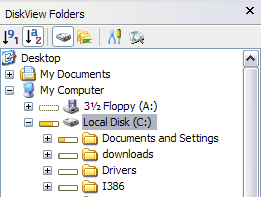
When the alphabetical sort order is chosen, the nodes are sorted by name.
Visualization Mode selection
![]()
The visualization mode selection tools specify whether the relative size shown indicates the percentage of the folders size with respect to the occupied space on the current drive, or as a percentage of the parent folder's size.
DiskView Folders Tools
The DiskView Folders tools provide important tools for use with DiskView.
DiskView Options button : The DiskView options button launches the DiskView Options dialog. Using the DiskView Options dialog, a number of aspects of DiskView can be configured easily.
![]()
DiskView Analyzer button : The DiskView Analyzer button launches the DiskView Analyzer utility. With DiskView Analyzer you can scan and analyse the disk space usage on all drives of your computer, including mapped network drives. It is recommended that you analyze your disks using the DiskView Analyzer to keep the DiskView disk usage information up-to-date.
![]()
Close button : The Close button conveniently closes the DiskView Folders pane when not needed. To reopen DiskView Folders, click on the Folders button in the main DiskView Toolbar, or select the View > Explorer Bar > DiskView Folders menu options in Windows Explorer.